I have been experimenting with the Place Table tool in CONNECT 16. In 16 the tool worked reasonably well. I could the Import From File with no seed file defined. After importing the data from an Excel file, any manipulation of the rows and columns heights/widths, would revert back to the dimensions from the original import when refreshing the table. In CONNECT 17, the table style was introduced, which completely broke the tool. Now, using Microstation 2023, the tool works somewhat well, but again, any manipulation of the row & column height/widths are blown out when refreshing the table.
I would like to have this method fixed:
Use Place Table tool From File
No Seed
No Table Style
Use a predetermined Text Style
Selected file - Excel.xlsx
Retain Association ON
Title Row - disabled
Header Row - disabled
Upon selecting Range of cells, I do not select any cells that are Title or Headers in the Excel file. Only cells that contain actual data.
Once the linked Excel file is imported only the values of each cell should sync back to the original Excel document. Row & Column width/heights should remain as modified within the Microstation file.
CONNECT 16 worked in this manner. Having submitted a Service Request with Bentley, we did determine that in CONNECT 17, a newer Excel version was causing the issue of the row & columns being changed when refreshing the linked table.
Just to clarify, once the Excel file is selected in the Place Table settings dialog, I am NOT switching the Seed to From Excel.
This could be a great tool, if it worked this way.
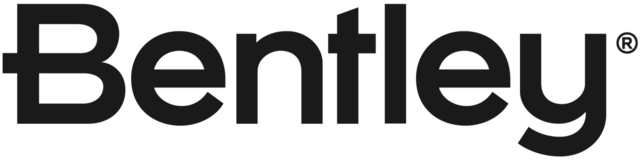
These problems still occur in MicroStation 2025
Hello Michael,
Thank you for your idea. We are planning to solve this problem so stay tuned. I will update the idea with more information when available.