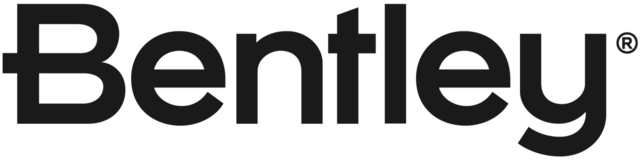CS0043533
Hi, When you place a stacked fraction with the relatively new "insert stacked fraction" right-click menu item in the text editor dialog box, the stacked fraction has a different appearance than a stacked fraction that is placed by the traditional and quicker [space]1/2[space] method. To recreate this issue: 1) Create a new text style using the "Working" font and turn on Fractions. 2) Start the place text tool to bring up the text editor. 3) Verify that you are using the text style from step 1. 4) Place a fraction by typing [space]1/2[space] 5) Place a stacked fraction by right-clicking and selecting "insert stacked fraction" and putting in 1/2 These two fractions should look identical. To be specific, they should appear the same as the [space]1/2[space] fraction, which matches existing text elements and matches the fractions in dimensions.
In the CS, the devopers response was, "They have advised that this is working as designed for RSC Fonts and is not a Bug."
My response is, "It's disappointing that the development team designs so many tools to work around their way of doing things, rather designing the tool to work correctly in all situations. "
P.S. the RSC fonts come with Microstation, and therefore were designed for Microstaton and are guaranteed to be available. The True Type fonts are a part of the operating system and may or may not be present on any given computer. Therefore, the RSC font should be the more solid platform and the True Type font should be considered the additional ability that it was programmed to be. (But I've been dealing with Microstation a lot longer than some of these developers, so they don't even have a chance to forget the history of Microstation.)
--Thanks,
--Robert Arnold