Release 17.2 introduced a new undocumented variable (_USTN_RESTRICT_MANAGE_CONFIGURATION = 1) which removes the link to allow a user to directly modify a Managed Configuration. This seems like a step in the right direction with managed systems, but there definitely needs to be more work done to this area of the product.
There needs to be a new configuration variable, when assigned, redirects the product to a different location for the XML. Maybe even allow the selection of a file so that the name of the file can different than just “configuration.xml”. If said new variables are not assigned, then the product would default to the current location.
This change should help CADD Administrators with well managed systems to deploy appropriate WorkSpace standards to their users.
Currently, the configuration.xml file that would need to be copied to the user’s computer from a managed location can reside in many different locations depending on the product or version installed. For example, a machine with MicroStation, DesCartes, and ORD versions 2022 R1 and R2 would have four locations for the configuration.xml to reside.
C:\Users\%username%\AppData\Local\Bentley\MicroStation\10.0.0\prefs
C:\Users\%username%\\AppData\Local\Bentley\DescartesStandAlone\10.0.0\prefs
C:\Users\%username%\\AppData\Local\Bentley\OpenRoadsDesigner\10.0.0
C:\Users\%username%\\AppData\Local\Bentley\OpenRoadsDesigner\10.0.0_1
Can we code something in to automatically find those locations and place a copy of a file in the appropriate locations? Sure, but it makes more sense to have a variable direct to a specific file that’s in one location for all products. Also, I have an instance where my ORD folder has even a 10.0.0_2 folder….so now I would have to build into a script to find these other folders potentially.
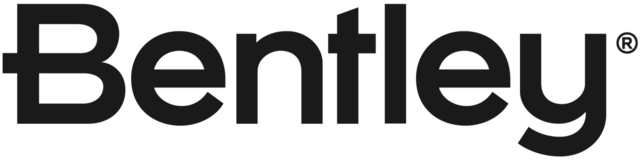
MS_CONFIGURATIONXML_PATH. Set this variable to the location pointing to Configration.xml file.
ie. MS_CONFIGURATIONXML_PATH= D:\folder\
Now with the addition of MicroStation 2023, add another additional local folder to the mix:
C:\Users\%username%\AppData\Local\Bentley\MicroStation\23.0.0\prefs