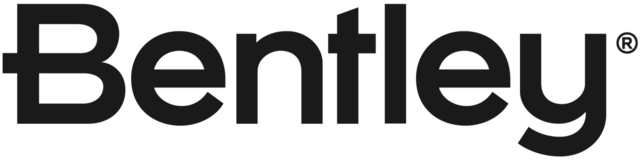try to do this:
1) Select an element template from the combobox which has the property color= green.
2) Edit that element template (element templates dialog), for example, change theproperty Color to red.
3) Create an element. As you can see, Microstation does not update the active element template in the Attributes group, so the active color remains unchanged. (is still green, not red)
To solve this:we have to select another element template in the combobox and select again the same element template. Why not a button to update or better: why Microstation does not update this directly?